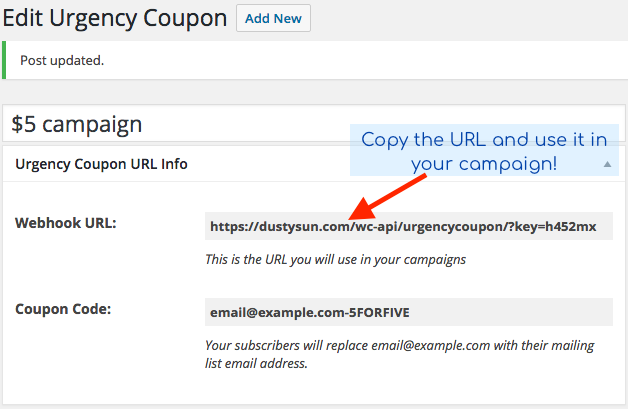General How To:
How to use Urgency Coupons for Mailing Lists PRO
It’s easy to create a coupon using our plugin. While there are some specific steps you’ll need to take in ActiveCampaign, Mailchimp, SendPulse or other providers, here’s a quick walkthrough in creating a coupon.
1. Create a coupon in Urgency Coupons for Mailing Lists
In the WordPress dashboard area, scroll down and find the “Urgency Coupons for Mailing Lists” heading and then click “New Coupon” as shown:
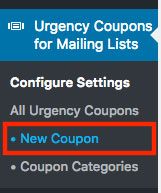
2. Set the Coupon Code Suffix
After you click New Coupon, you’ll first see the options to set the “Coupon Code Suffix” and the “Webhook Key.”
The webhook key can be anything you want – most people should just leave it at the default, random string.
The Coupon Code Suffix is what you’ll use in your campaign. If you set this to -10DOLLARSOFF then you can tell your list subscribers that their coupon code is their email follwed by that code, such as email@example.com-10DOLLARSOFF. (The code is case insensitive, by the way.)
The title area can be anything you want – it’s just for your reference:
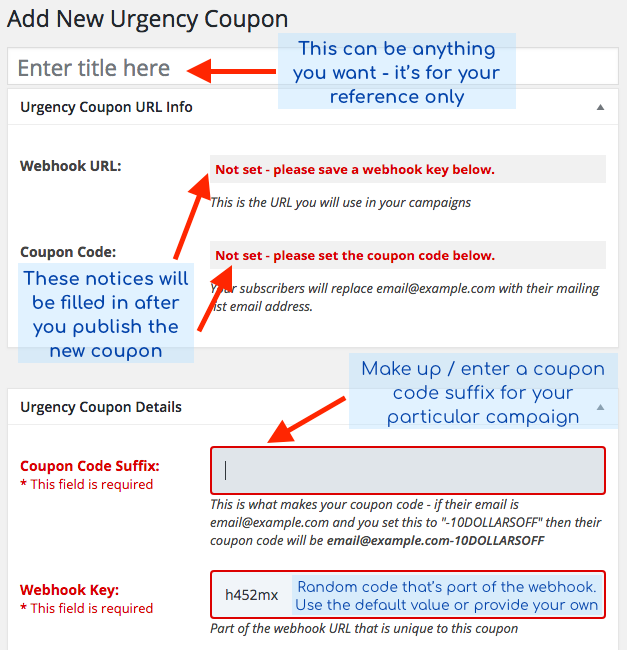
3. Set additional coupon options
As you scroll down, you’ll see a large assortment of options to choose from so you can set up your specific coupon.
Choose your Mailing List Provider, with options such as ActiveCampaign, Mailchimp, Sendpulse and Zapier. You can also try “Automatically Detect” if your provider isn’t in the list.
You can also set the amount, type, and how many days the coupon should be valid after it’s created. You can also choose to keep an existing coupon or replace it with a new one with a new expiration date:
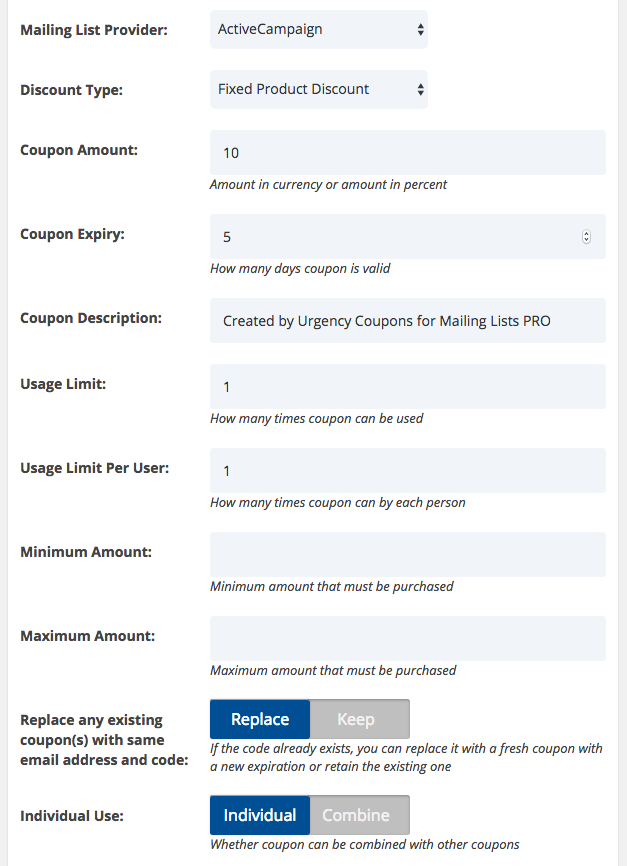
4. Publish the coupon
You’ll need to publish your coupon when you’re done – you can do that the same way you publish any other post or page in WordPress:
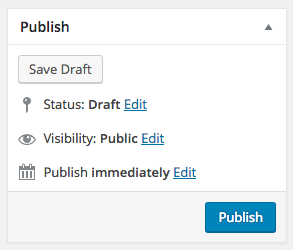
5. Get your Webhook URL and use it in your email campaign
After you publish the coupon, you’ll see that the info box has now been filled with your webhook – this is what you will copy and use in your campaign(s). Note that it also shows you what the coupon code will look like – it will be the subscriber’s email address followed by whatever you’ve entered into the Coupon Code box: